Hot Article
- Centos7 closes and restarts the system firewall and opens firewall ports
- How IID server uses Xshell to connect to Linux (centos) server
- BT panel forgets the background login URL, and the solution to the security entrance verification failure
- What to do if a cp: omitting directory error occurs in Linux (detailed solution)
- Error connecting to MySQL: Cant connect to MySQL server (10060)
- The php domain name points to ip, how to use the specified ip address to access a server in the url request domain name in curl mode
How to import the SSL certificate (pfx) and how to bind to the specified website.
- Author:Kevin
- Category:Website building
- Release Time:2023-01-03
Guardian God & middot; Hosting Master upgraded to V3.0, in addition to improving efficiency and opening sub-sites, it also added the function of binding SSL to the website, which is simple and fast.
The following describes how to bind the SSL certificate to the website.
First, assume that you already have an SSL certificate file (.pfx file) and the corresponding certificate password. If you don’t have one, you can buy it at here to purchase.
1. Import the SSL certificate to the server:
1. Log in to the server, open Hosting Master, as shown in the figure, see the [Import SSL Certificate] button on the lower right, and click it.
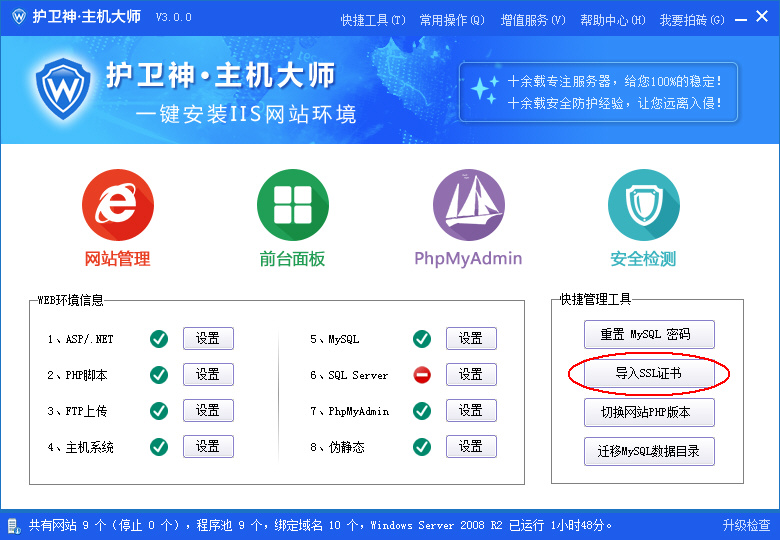
2. Open the Import Server Certificate SSL window, and you can see the list of SSL certificates installed on the current server at the top. Click Browse below, select the .pfx file, and enter the password of the certificate in the certificate password box:
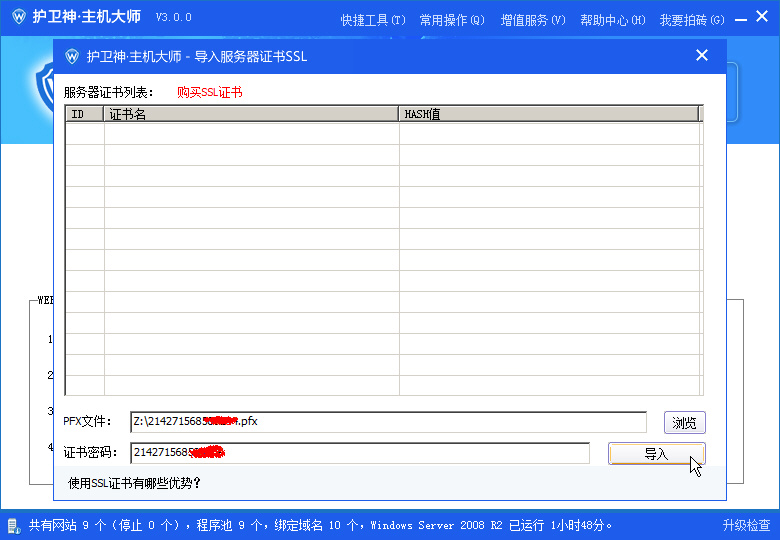
3. If there is no problem with the certificate and password, it will prompt that the import is successful, as shown in the figure below. If an error is displayed, please check the correctness of the pfx file or password.
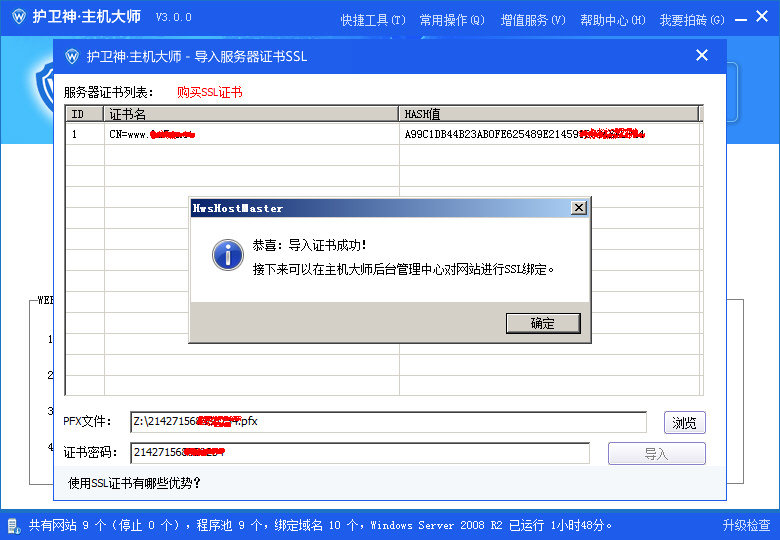
4. After the certificate is imported, open the website management, click the button below to quickly enter the website management center:
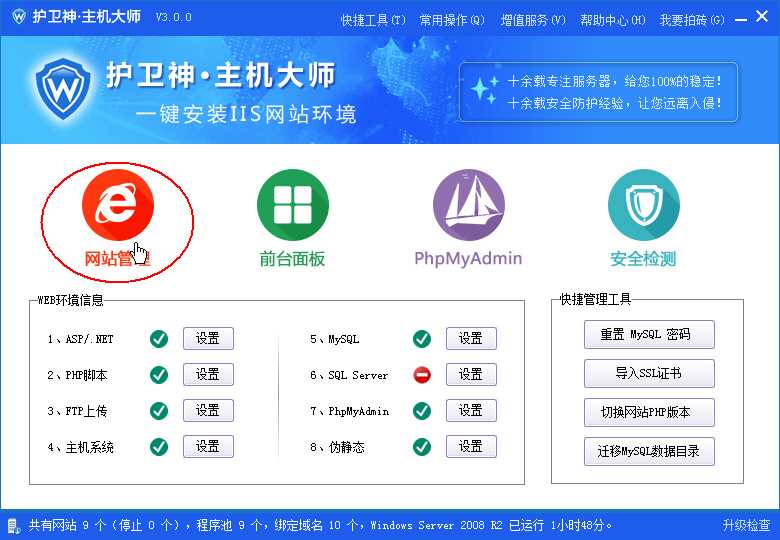
2. Bind the SSL certificate to the website:
1. After entering the background management center of the website, click on the left side: Website Management→SSL Configuration, expand the website, and click the [Management] link behind the website that needs to be bound with an SSL certificate, as shown in the figure:
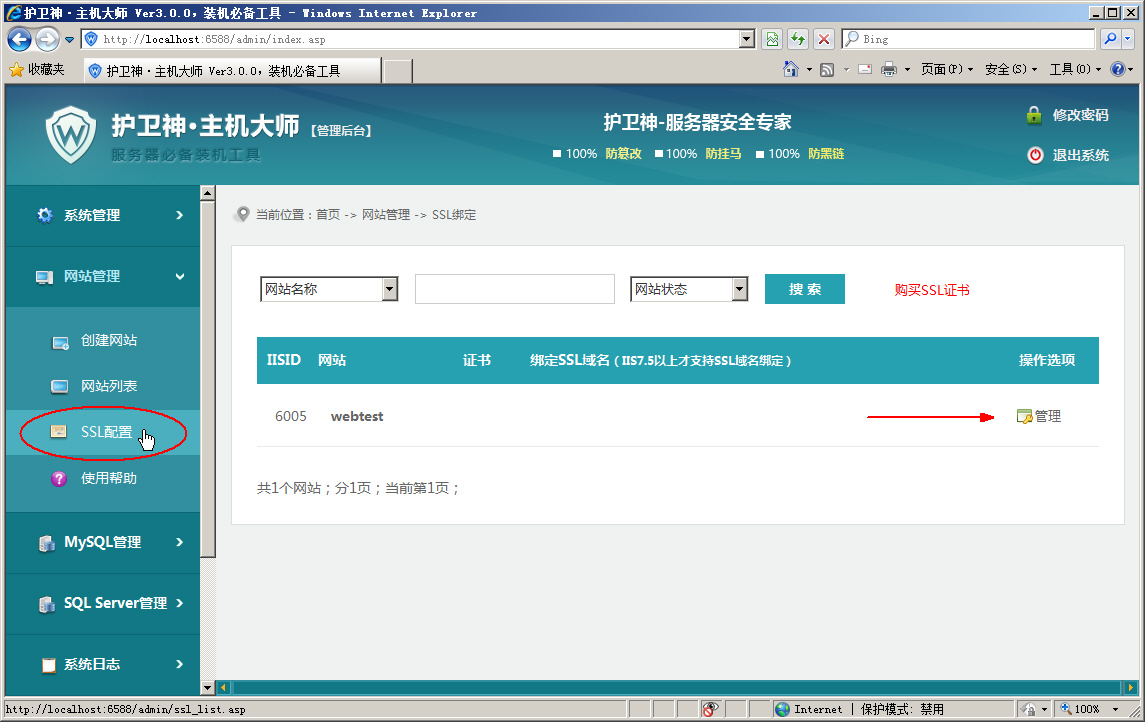
2. Enter the SSL management page of the website, select the correct SSL certificate in the drop-down box of SSL certificate selection, as shown in the figure below:
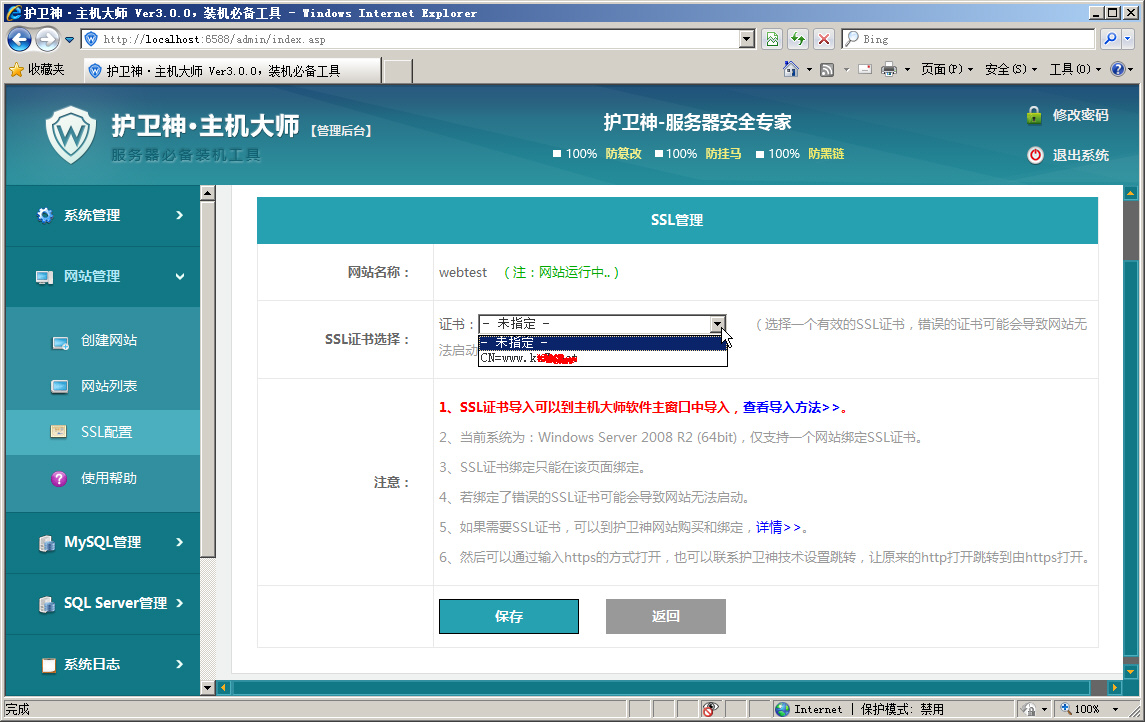
3. After selection, click [Save]:
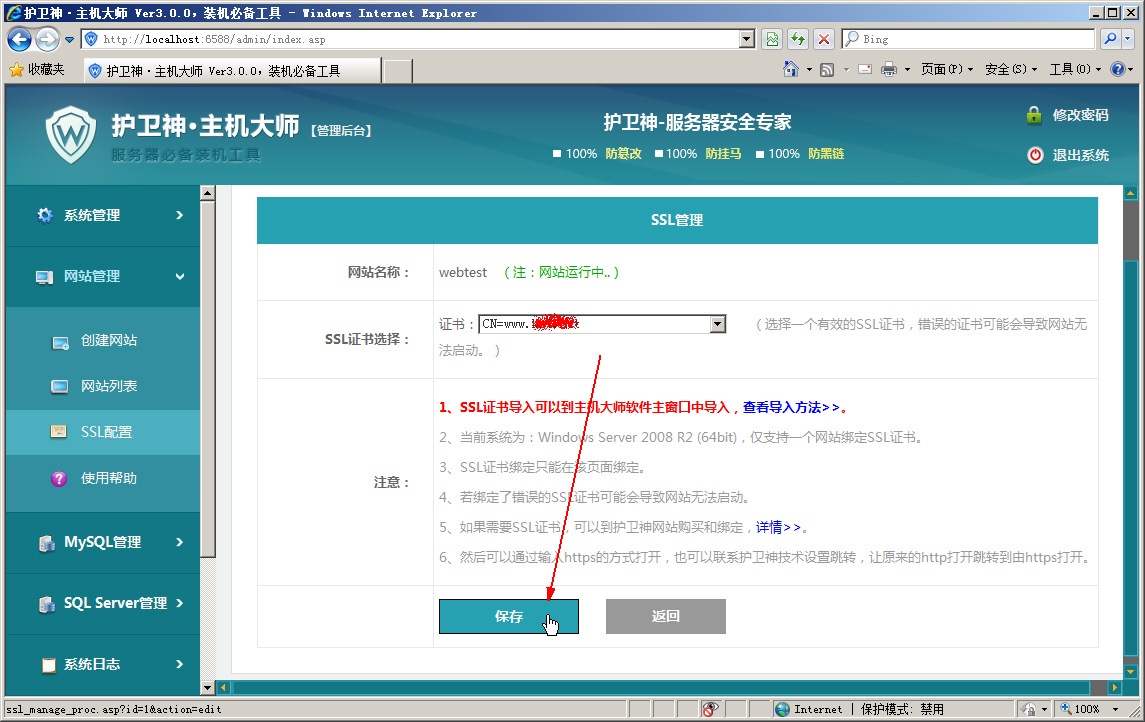
4. Wait for a while, the save is successful, pay attention to whether the website is running normally after success (because if an invalid SSL is bound, or the operating system below 2008 is bound with multiple SSLs, the website will fail start):
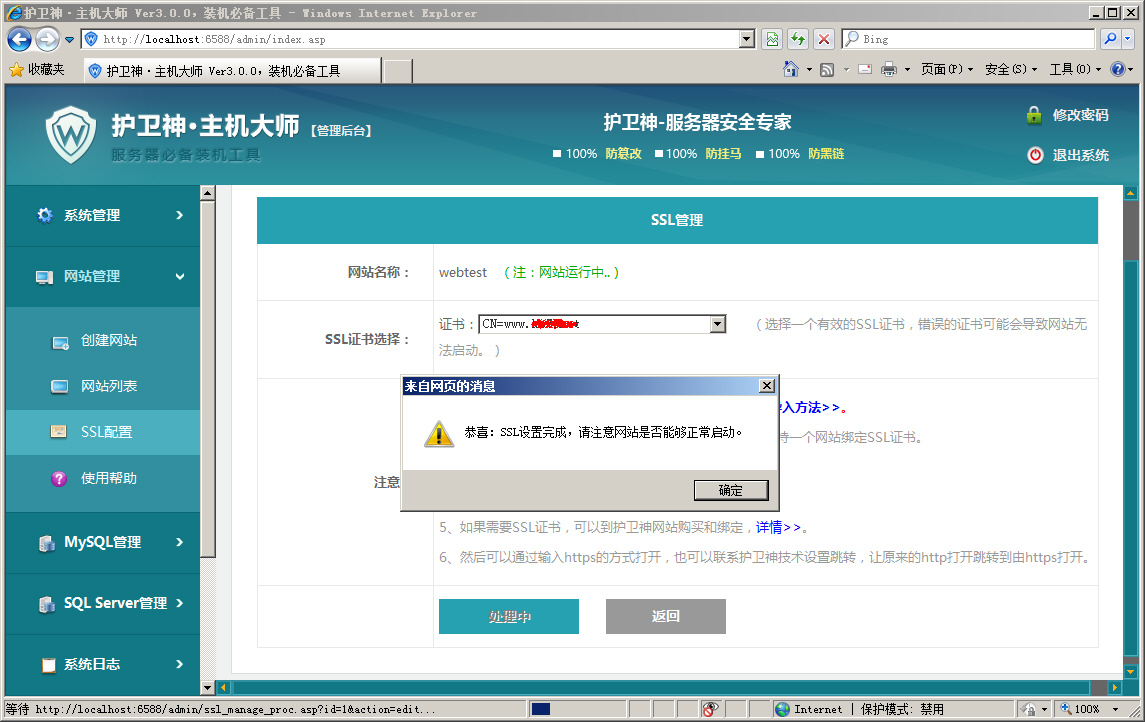
5. After the binding is completed, return the list, as shown in the figure below:
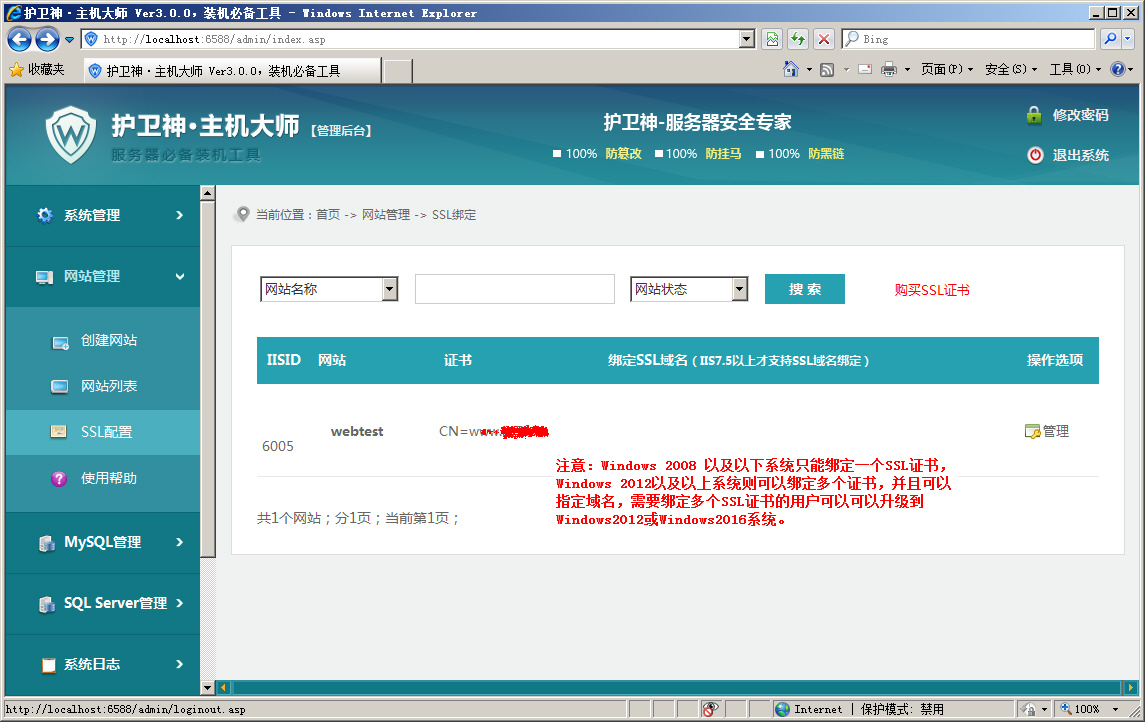
6. Open the newly bound webpage through the browser, and you can see the following "lock" icon in the browser, click the icon to see the detailed information about the certificate, as shown in the figure:
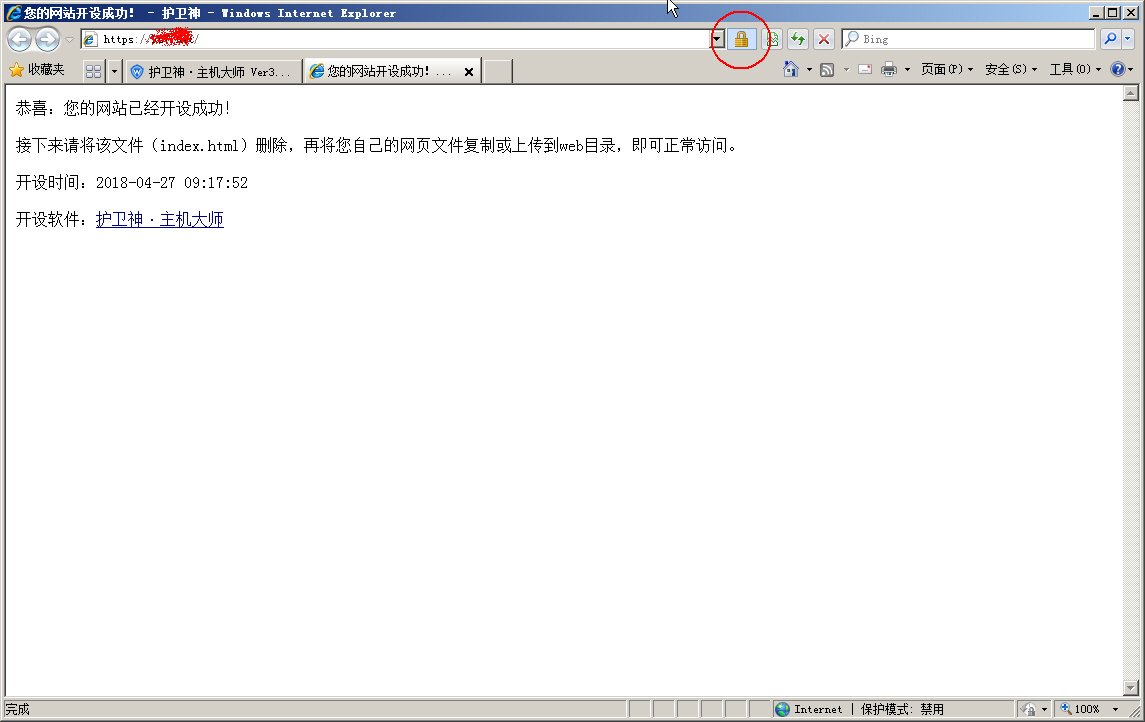
3. How to bind multiple SSL certificates to one server:
(Take Windows Server 2012 as an example here, Windows Server 2016 can also bind multiple):
1. On the page of binding SSL certificates, you can see the [Add Binding] button, you can bind multiple SSL certificates to a website, and these certificates can support your own domain name resolution, as follows Figure:
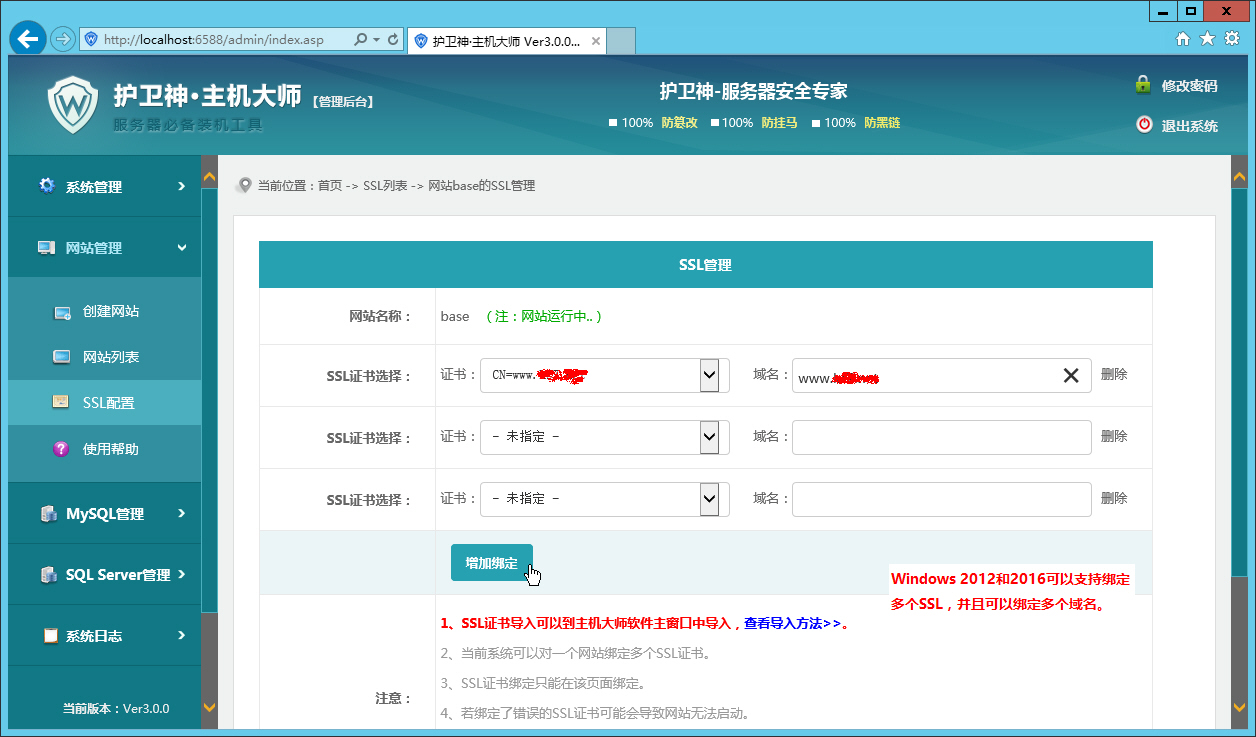
2. After binding the certificate, remember to observe whether the website can be successfully launched. After no problem, open the website through https protocol, you can see the following encrypted logo:
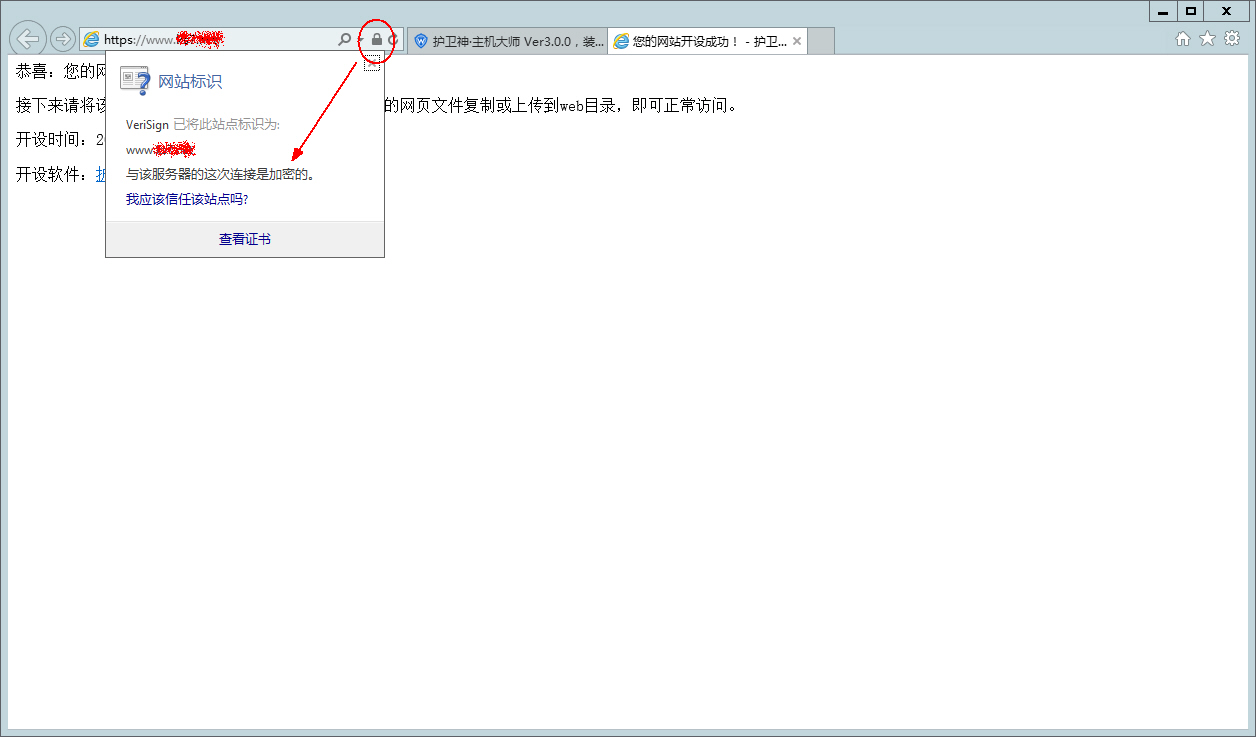
4. Other instructions:
1. Websites use SSL certificates for transmission encryption, which is the development trend of websites in the future. It can not only enhance the security of data transmission, but also increase the trust of customers and improve the company's image. If you need SSL The certificate can be purchased and deployed on the guardian website, details: https://www.iid.hk/ssl.html
related topic
- How to build a website on a cloud server? Practical construction of video website graphic tutorial
- Guardian host master Linux add binding ssl certificate graphic tutorial
- How to import the SSL certificate (pfx) and how to bind to the specified website.
- How IID server uses Xshell to connect to Linux (centos) server
- centos7 Pagoda linux panel installation tutorial (novice)
- IDGlobal teaches you how to create folders in node.js