Hot Article
- Centos7 closes and restarts the system firewall and opens firewall ports
- How IID server uses Xshell to connect to Linux (centos) server
- BT panel forgets the background login URL, and the solution to the security entrance verification failure
- What to do if a cp: omitting directory error occurs in Linux (detailed solution)
- The php domain name points to ip, how to use the specified ip address to access a server in the url request domain name in curl mode
- Error connecting to MySQL: Cant connect to MySQL server (10060)
How IID server uses Xshell to connect to Linux (centos) server
- Author:Kevin
- Category:Website building
- Release Time:2022-12-24
Xshell is an indispensable tool for developers. It can easily and quickly access servers of different remote systems to achieve the purpose of remote control terminals. This article will show you how to use Xshell to establish a connection and manipulate the server.
1. Download
I downloaded it using guanwang software. Address: Xshell download -Xshell free version download [official version]
After downloading, double-click to open
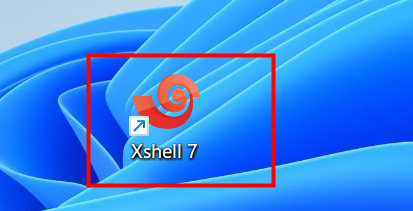
Second, use
1. Open the Xshell software and create a new connection in the upper left corner of the interface. You can create a new connection through File→, or directly click the new connection icon below the file.
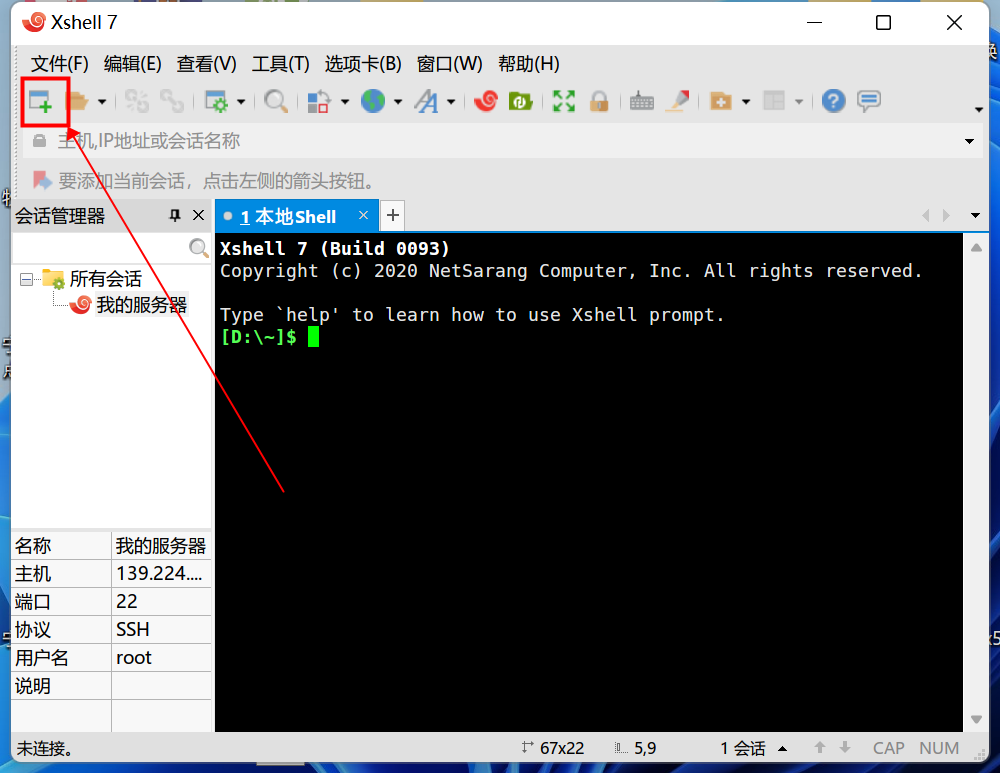
2. Then a new connection login setting and information will pop up. You need to fill in the name and host content of the general part. The name can name the connection itself; while the host needs to fill in the IP address of the server. Click OK to complete the setup.
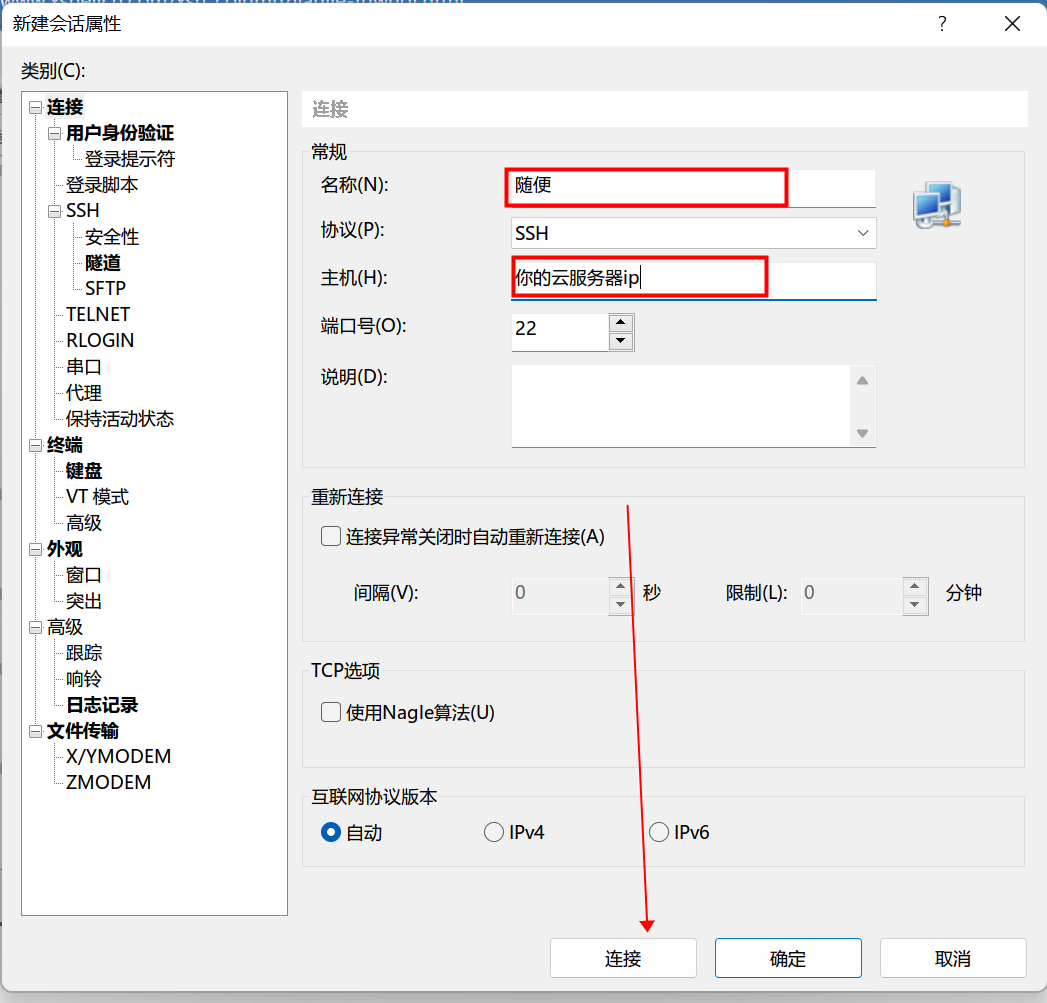
3. At this time, there will be a newly set connection session in the session manager on the left side of the interface. Right-click this session, click Properties, and enter the session properties window.
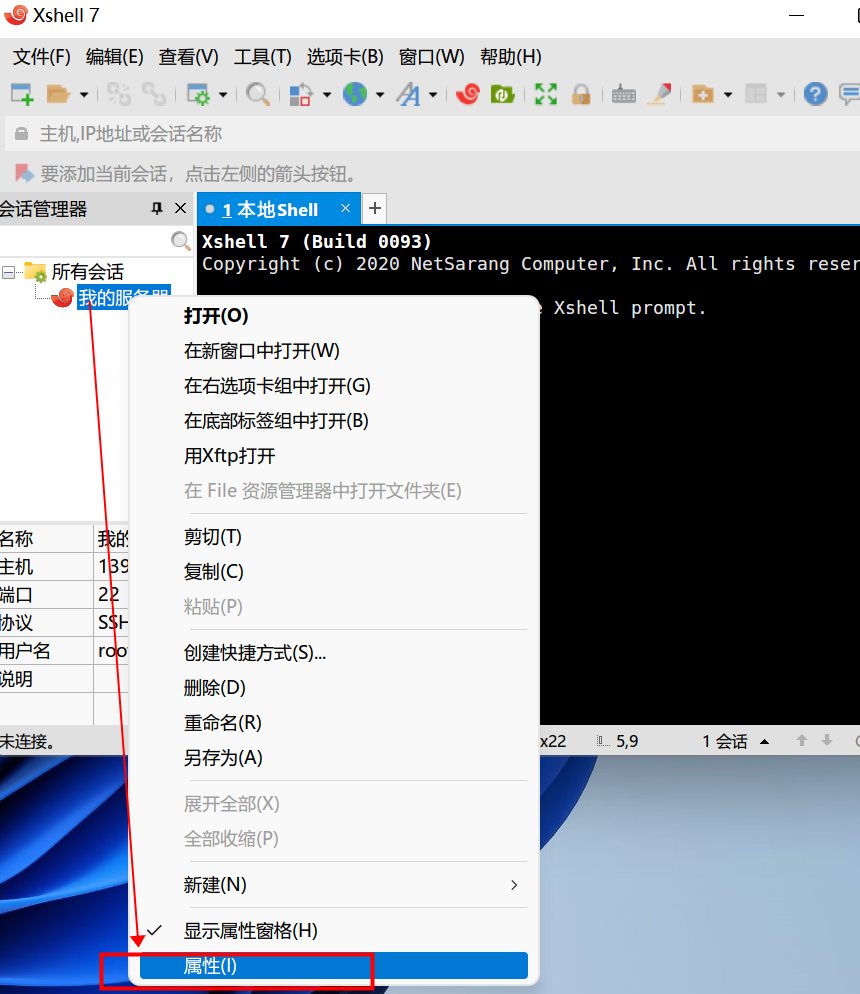
4. Click Authentication, enter the user name and password (the user name and password are the user password of your cloud server), and click OK.
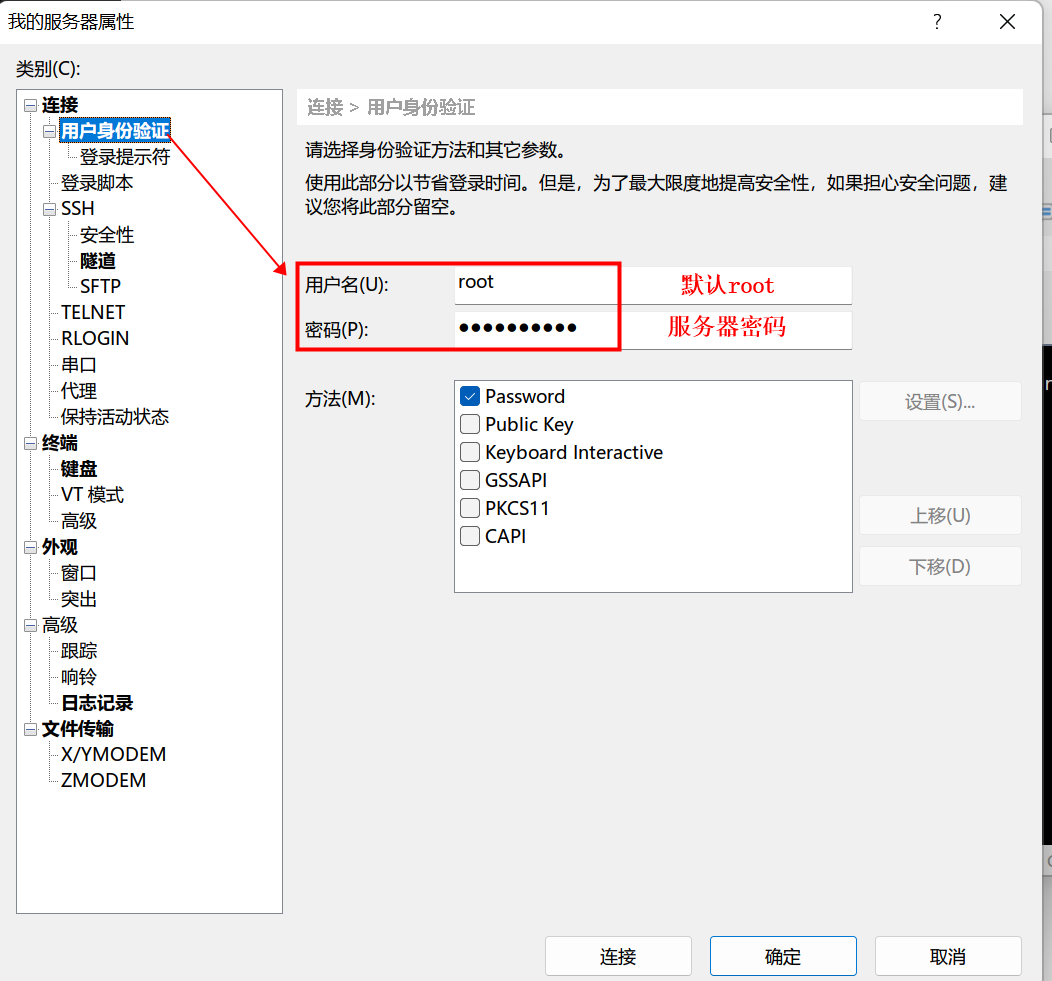
5. Double-click to open the session just created, and you will see Welceom to..., and the server ip address will be displayed in the lower left corner, indicating that it has been connected.
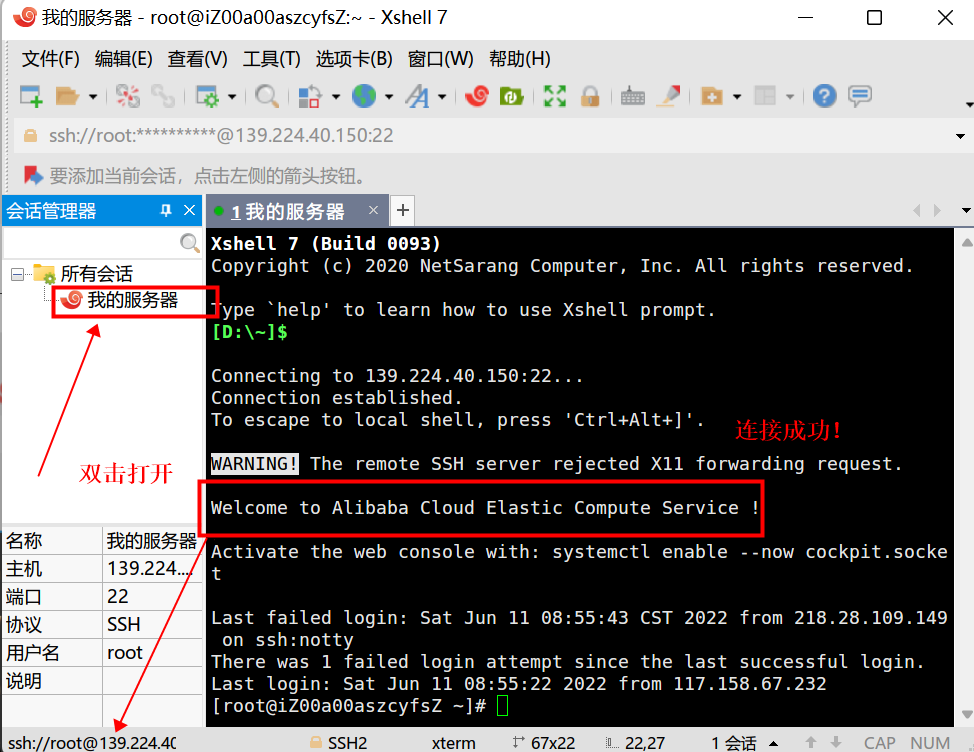
related topic
- Guardian host master Linux add binding ssl certificate graphic tutorial
- BT panel forgets the background login URL, and the solution to the security entrance verification failure
- How to set up scheduled website data backup on the IDGlobal pagoda panel
- Some PHP extensions cannot be installed on the pagoda panel/pagoda installation extensions such as MEMCACHED fail
- How IID server uses Xshell to connect to Linux (centos) server
- IDGlobal teaches you how to create folders in node.js