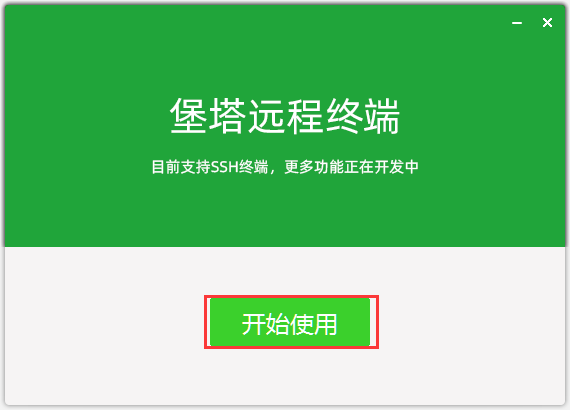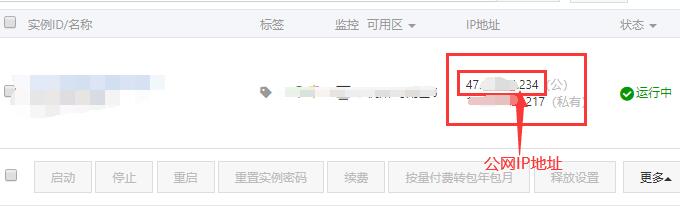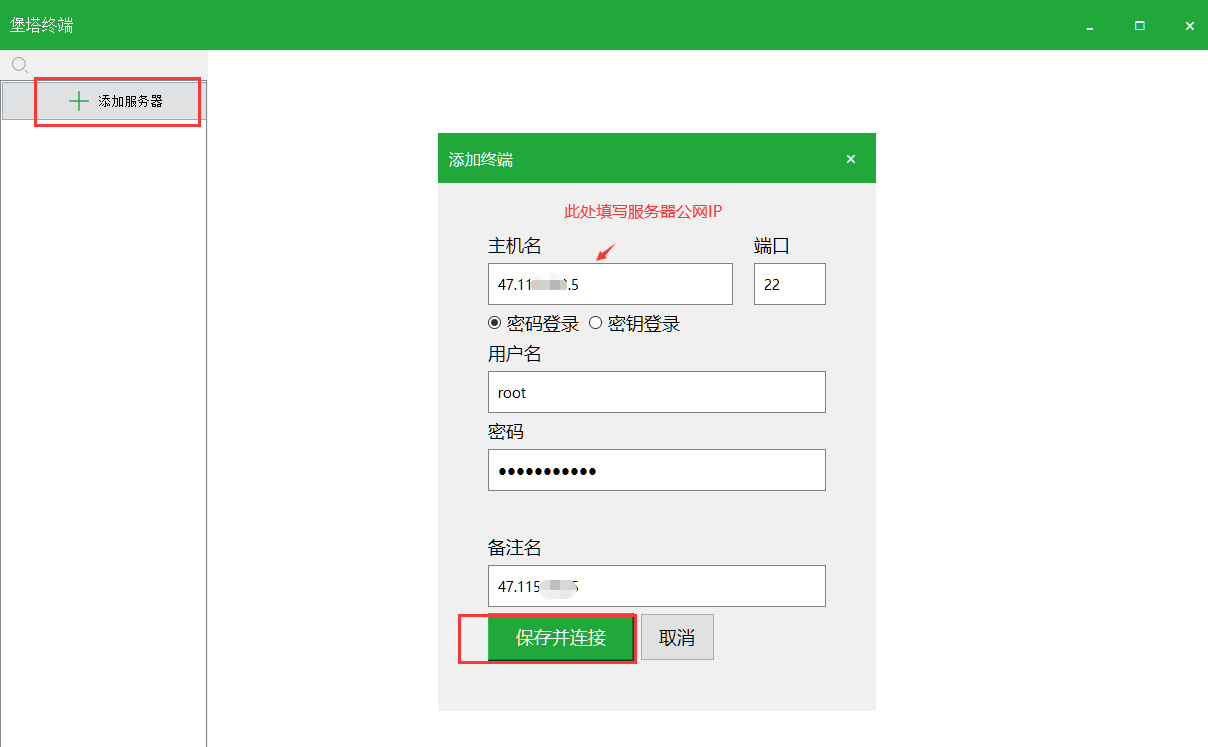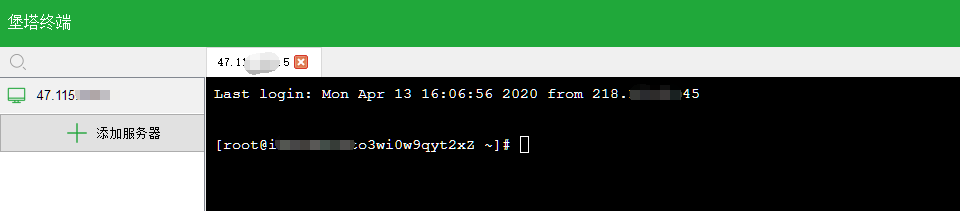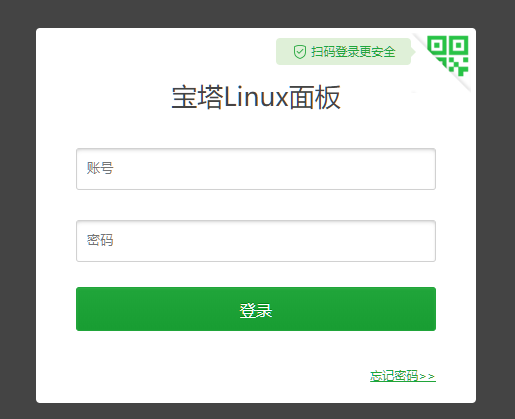Hot Article
- Centos7 closes and restarts the system firewall and opens firewall ports
- How IID server uses Xshell to connect to Linux (centos) server
- BT panel forgets the background login URL, and the solution to the security entrance verification failure
- What to do if a cp: omitting directory error occurs in Linux (detailed solution)
- Error connecting to MySQL: Cant connect to MySQL server (10060)
- The php domain name points to ip, how to use the specified ip address to access a server in the url request domain name in curl mode
centos7 Pagoda linux panel installation tutorial (novice)
- Author:Jimmy
- Category:Website building
- Release Time:2023-01-13
1. Install Fort Tower remote tool to connect to Linux server
1. First download the remote connection tool of the tower server, download the link https://download.bt.cn/ssh/BT-Term.exe.
2. After downloading the Fort Tower server remote connection tool, follow the software prompts to install the remote tool.
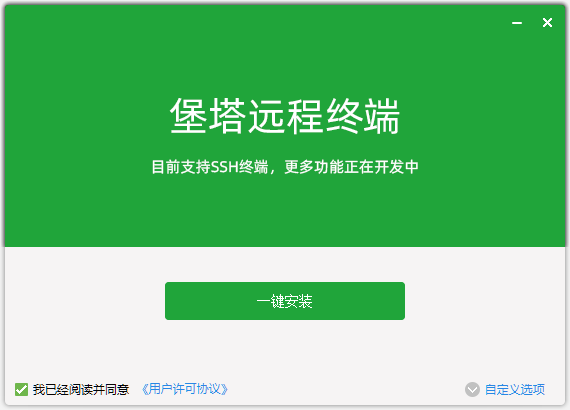
Second, use the Fort Tower remote tool to connect to the Linux server
1. Open the Baota remote tool and enter the Baota remote tool software interface;
2. Fill in your Linux server information according to the software prompts. For the IP, please fill in the public network IP instead of the intranet IP. Everyone needs to pay attention here.
3. After filling in your linux server information, you can connect to your linux server;
4. If you have entered the following screenshot interface, it means that you have successfully connected to the linux server , then we can install the tower panel.
Three, install the pagoda panel
Let's take the new pagoda panel as an example to explain how to install the pagoda panel.
1. Select the pagoda panel installation command according to your Linux server system version. The following takes the Centos system as an example to explain to you. The following code needs to be copied completely.
Centos installation command:
yum install -y wget && wget -O install.sh http://download.bt.cn/install/install_6.0.sh &&sh install.sh
2. After copying the above command code, open the Fort Tower remote tool and connect to your Linux server, paste the copied Centos installation command code.
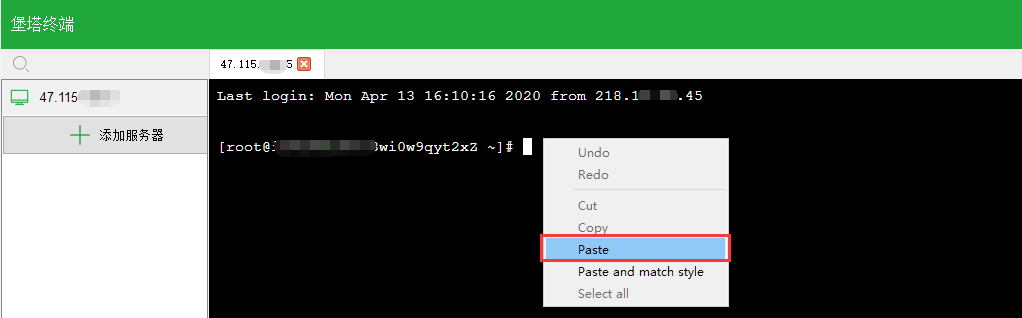
3. After copying and pasting the Centos installation command code, just press the Enter key. Enter ”Y“ according to the prompt of the system, and press Enter to confirm the installation;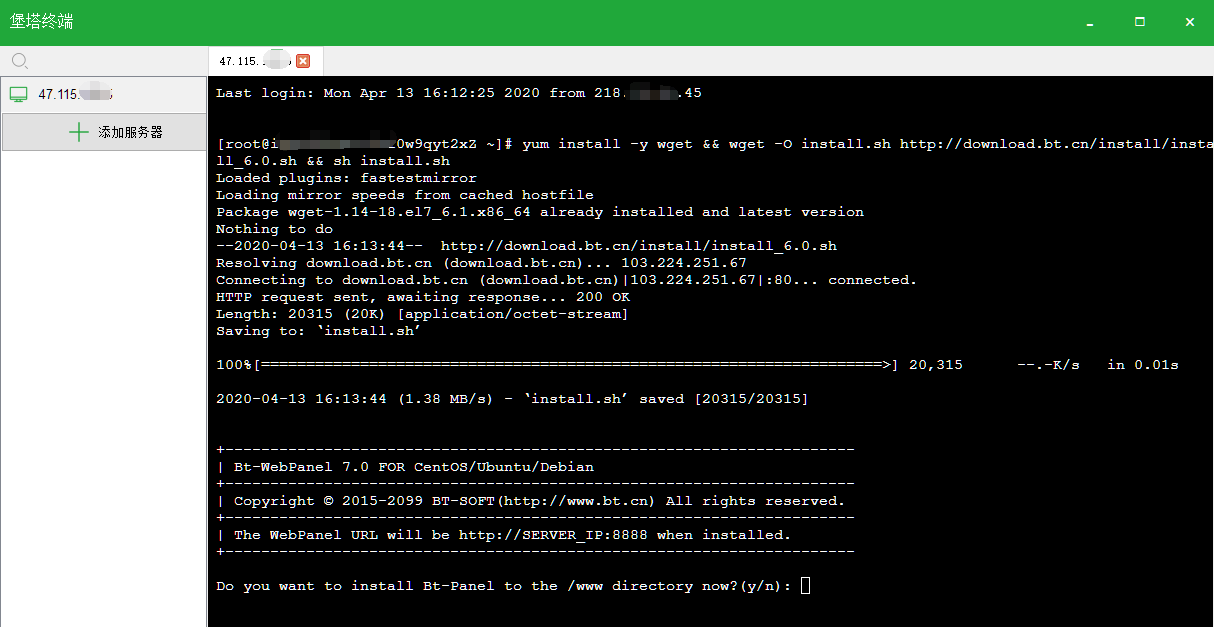
4. After the pagoda panel is installed, the default login account and password of the pagoda panel will appear. The access address is ip:8888. You can directly copy and paste the pagoda panel into the browser to open it;
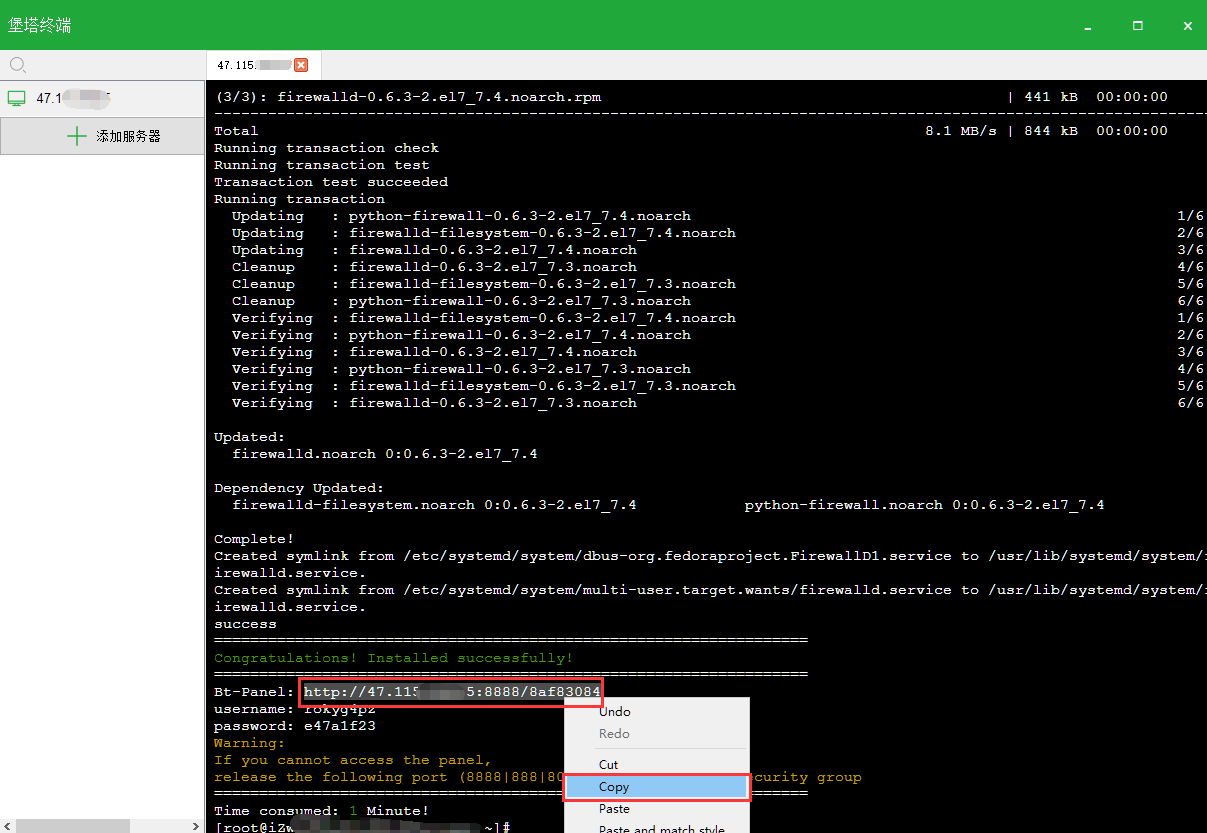
5. Enter the default login account password of the pagoda panel, and then you can use the pagoda panel normally , if it prompts that it cannot be accessed, check whether the IP is correct, and then check whether port 8888 is released.
related topic
- How to build a website on a cloud server? Practical construction of video website graphic tutorial
- BT panel forgets the background login URL, and the solution to the security entrance verification failure
- IDGlobal teaches you how to create folders in node.js
- How IID server uses Xshell to connect to Linux (centos) server
- How to set up scheduled website data backup on the IDGlobal pagoda panel
- Some PHP extensions cannot be installed on the pagoda panel/pagoda installation extensions such as MEMCACHED fail